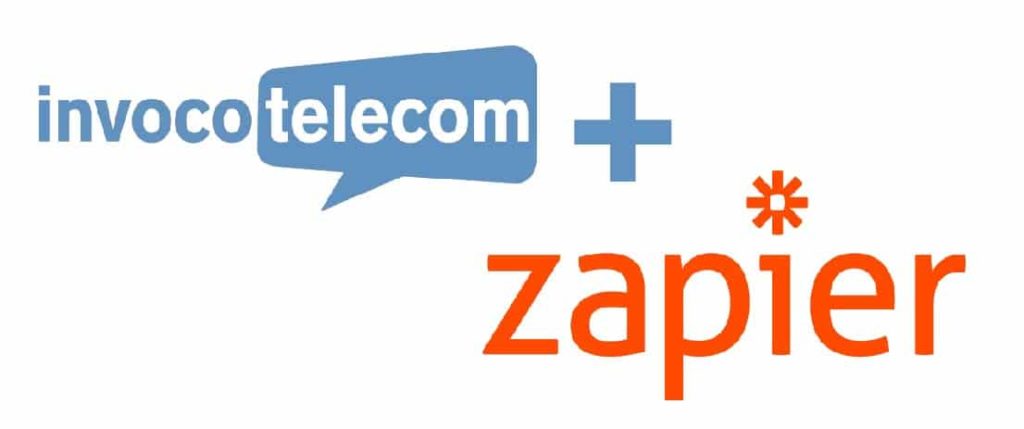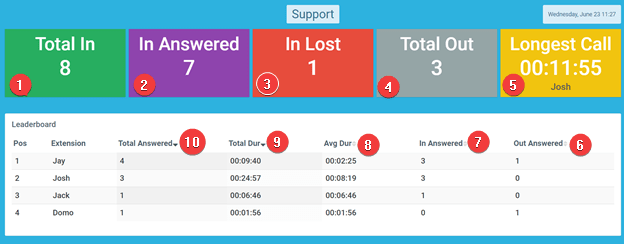How to set up Groundwire for a Virtual Landline
- 6 September 2022
- on Mobile Apps
Our most highly recommended third-party app is Groundwire – a softphone that acts as a perfectly suitable addition to our Yealink phones whilst you’re on the go.
To set Groundwire up, you need either a Virtual Landline or Hosted PBX.
The only difference in setting up the app is how you obtain the login credentials – click here for a Hosted PBX tutorial. To find the credentials, go to your Invoco Portal.
To find the credentials, go to your Invoco Portal.
Click on settings.
You’ll then see this page,
At the top of the page, you’ll see 5 boxes. Clicking on VoIP will reveal your credentials.
You can then see the necessary information – Username, Password, and VoIP Server.
Once you have access to this information, you will then be able to access Groundwire on your iPhone.
Setting Up Groundwire
When you open up the app, you’ll see the dial pad. To create an account, click on the gear cog on the top right-hand side of your phone.
Then tap on “Accounts”.
Then, click on the “+” icon
Select “Generic SIP Account“
Once you have selected that option, you’ll see the accounts page.
Fill in the boxes accordingly and make sure it corresponds with your credentials on your Invoco account.
1: USERNAME
2: USERNAME
3: PASSWORD
4: VoIP SERVER (voip.invoco.net)
5: Tap on incoming calls, select “PUSH NOTIFICATIONS” and click back.
6: Tap on “advanced settings”.
You’ll then need to scroll roughly halfway down until you see “Display Name“
Once you find this section please fill in the information in the following order:
Referring back to your Invoco portal credentials
1: Username
2: Username
3: Tap on “Transport Protocol” and select “tls (sip)”
4: Type in *97 for voicemail.
After you filled all this information in, tap on secure calls, which you can find 4 options belowthe voicemail number setting.
Once you tap on Secure Calls you want to select incoming calls as enabled,
and then select outgoing calls as required.
Once these options have been selected, press “Done“
You’ll be back on the accounts page. Once on the accounts page, tap “Settings”
Then tap “Preferences“
Then tap on “Security“
Then turn off “Maximum Security”. This should show grey.
Then go back to preferences and tap on “Sound“
Turn all suppression features on. They should show green.
After all these settings have been applied, you are ready to start using Groundwire! Your dial screen should look like this:
Job done!
Should you run into any problems whilst following this guide, please don’t hesitate to get in touch with our support team.
01527 306001 support@invoco.net
- Posted on: 6 September 2022