
How to get real-time call statistics in Cyfe
- on News
As many of you know, I’m a big advocate of tracking things in my business. It’s something we actively promote to our customers and of course, call tracking is an important tool to help marketers measure how well a particular marketing campaign is performing.
This is why I like Cyfe. Cyfe is an online business dashboard which can be used to aggregate data from lots of different sources such as Google Analytics, social media networks, accounting software, etc. It’s great to help track business and marketing Key Performance Indicators (KPI’s) all in one place.
Call tracking provides really useful intelligence, whether it be monitoring how many calls your support line is receiving or measuring the response to a particular marketing campaign, so being able to view that data in the same location as all of your other KPI’s is really useful. Well, the good news is that by using Zapier (another one of my favourite tools!) it is possible to view your call data in Cyfe.
Sounds like it should be complicated but it just takes a few minutes to set this up. Just follow these 3 easy steps:
1. Create a new widget in Cyfe
Add a Custom Push API widget, name it, choose the chart type and then copy the API Endpoint to your clipboard:
2. Create a new Trigger in Zapier
Create a trigger in Zapier that fires when you receive an inbound call…..
3. Create an Action in Zapier
Once the trigger has been created we now need to create an action to push that data into Cyfe in the event of that trigger being fired.
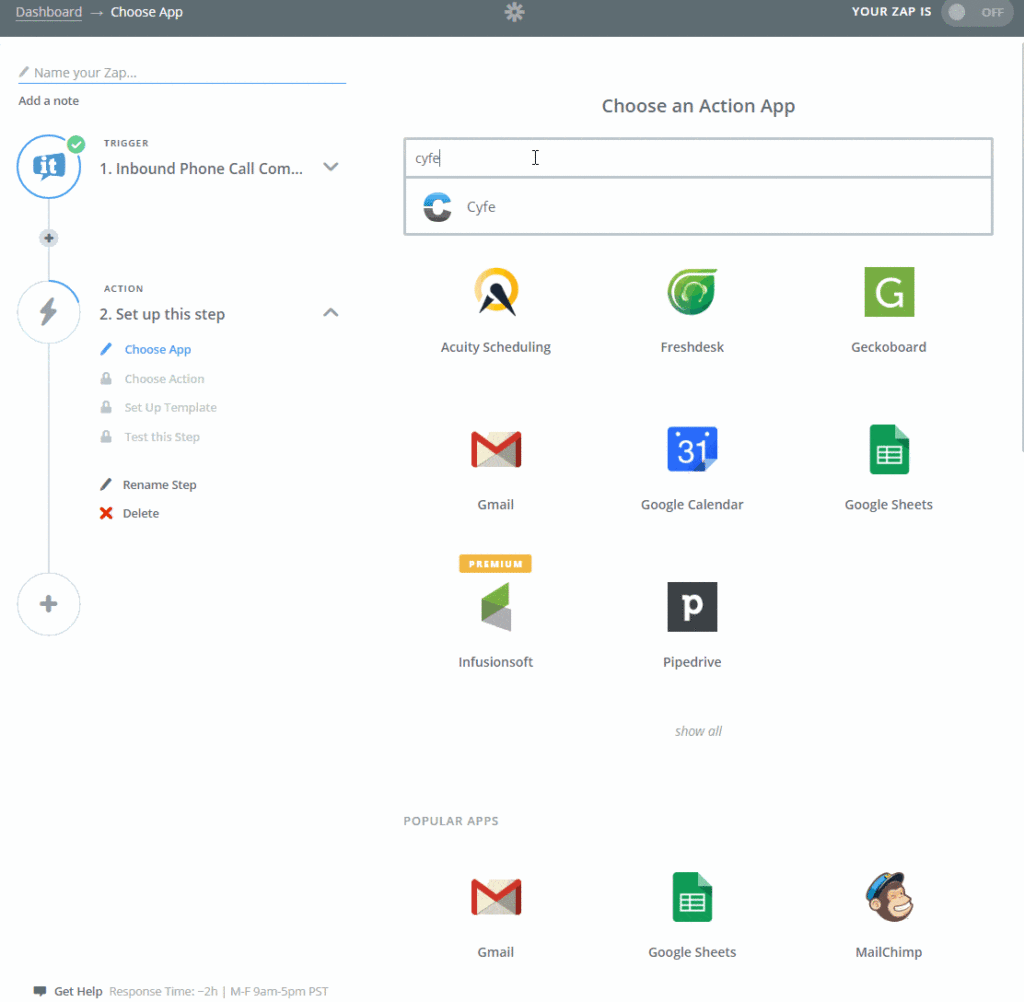
And that’s it…..all done!
Now you’ll start to see call data on your Cyfe widget…
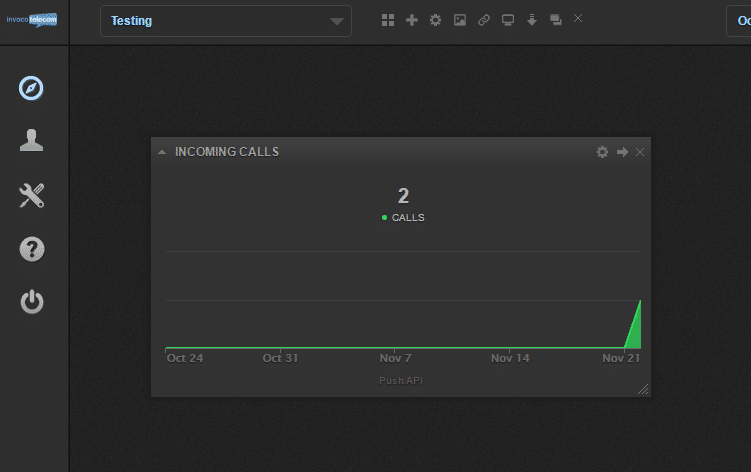
Ok, but what if you’ve got lots of numbers and you want to have a widget for a specific number?
This is easily done by adding a filter to your Zap. You can choose to filter the Zap either by the telephone number or by the description you’ve applied to the number in the Invoco portal. In the example below I only want call data to be added to the widget for 01527306000:
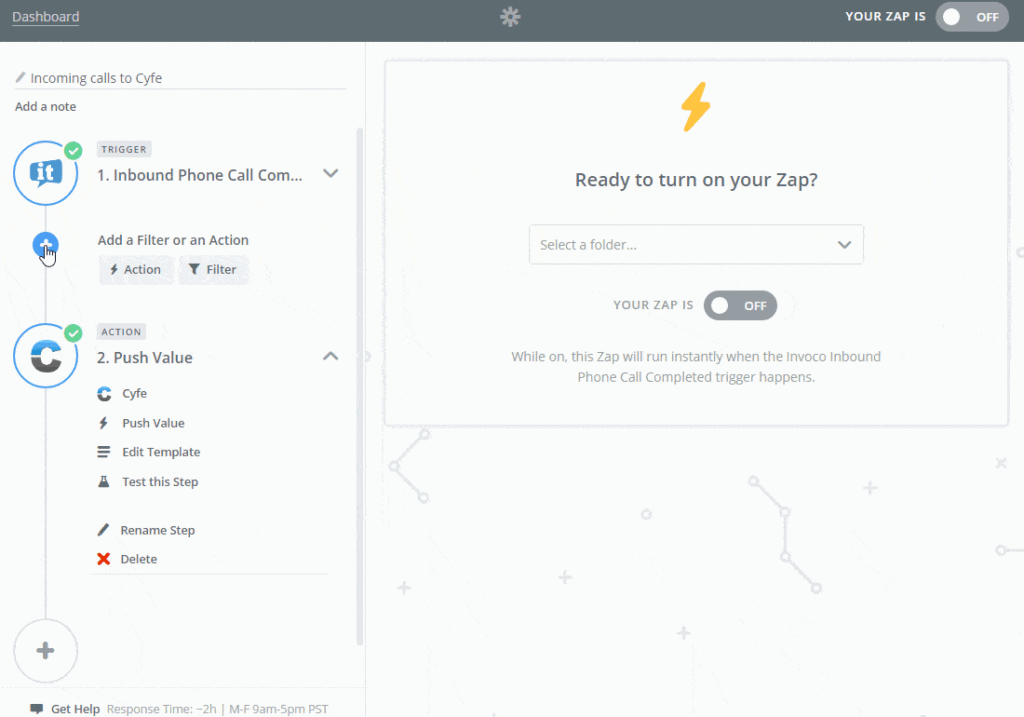
If you need another widget to track another unique number then just repeat the process and create a new Zap.
Question? Contact the team.

Jez
- Posted on:
You might also like to read


How to whitelist Invoco emails

